Home screen
Before the actual computation, all the setting for the Uptimai Solver needs to be
prepared. Based on that, the program will proceed with the machine-learning run according
to a specified scheme and with a predefined precision of the final surrogate model.
The set of options and instructions for the Uptimai Solver may vary with the
modelling method. The Core Solver Setup interface ensures
the setup *.json file is in the correct formatting and includes all the necessary
option items. Also, it writes the information about the current settings into the list
in the project's *.uptim file to be shared with the
Run Solver (Automation) GUI.
How to use the interface
The initial state of the application's window can be seen in Figure 1. Here the user can either create a new set of input files or work with already existing ones.
The About button on the bottom right shows the menu dedicated to accessing the link to this document (Help), contacting Uptimai company to get the support (Company), and showing the information about the currently installed version of the program (Version). The Close button on the left terminates the Core Solver Setup GUI and leads the user back to the Launcher screen.
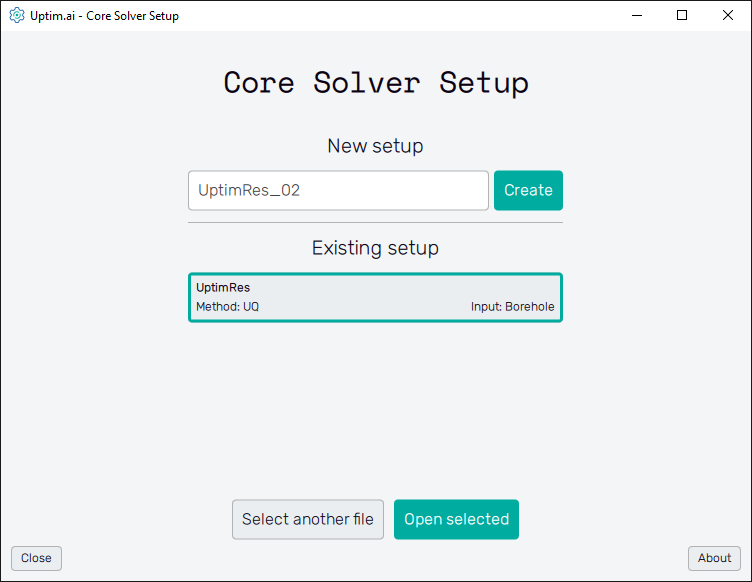
New setup
In the New setup section of the window, the user generates a new setup *.json
file from scratch. First, the name of the file has to be written into the entry field and
then confirmed with the Create button. Be aware the program will not allow to use the name
of a setup file already existing in the project.
This will bring the user to the first screen of the setup specification, which example is shown in
Figure 2. Here the user can choose from sets of inputs available for the project
(inputs listed in the project's *.uptim file). Since each input is created for a certain method
of the Uptimai Solver, by choosing an input the method is chosen also. Currently, the following
methods are supported by the Core Solver Setup GUI:
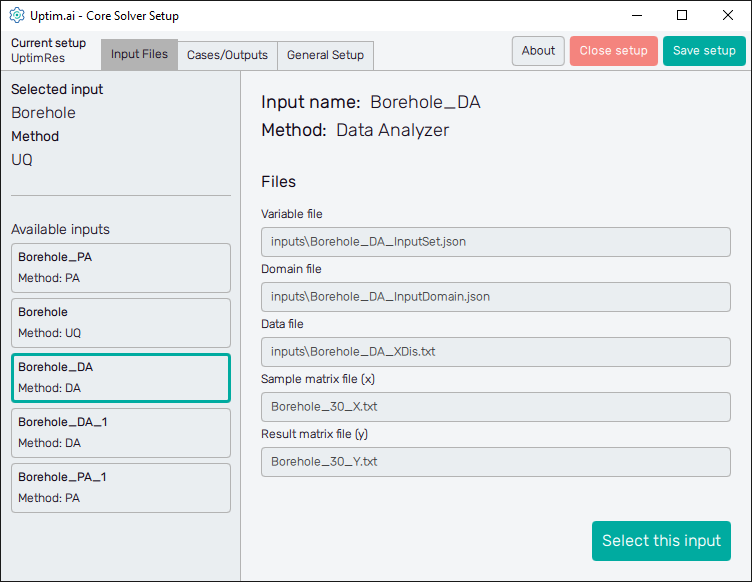
- Data Analysis : Building the mathematical model from already existing data, e.g. results of performed experiments. The postprocessing of the model offers the same features as in the case of the Uncertainty Quantification method.
- Data Analysis (multiple datasets) : Building the mathematical model from already existing data, e.g. results of performed experiments. It is similar to the Data Analysis method, but here multiple models based on different sets of samples are created in a batch on the same input domain and with the same settings.
- Uncertainty Quantification : Building the mathematical model describing how changes in input variables propagate and affect the observed outputs. The data is obtained from the third-party computational software coupled with the Uptimai Solver. The model can be analysed in the Postprocessor tool to obtain a visual description of the results.
- Statistical Optimization : Finding the optimum zone of the domain, taking into account the uncertainties of the variables. It builds several models at different scales of the problem.
- Direct Optimization : Exploring the design space directly to identify the global optimum, efficiently solved through function decoupling.
- Preliminary Analysis : Analysis showing the sensitivity of the variance of results to input variables. A simplified process that does not require building the full surrogate model, significantly reducing the number of samples is required.
Existing setup
Under the Existing setup section, you can see the list of setup *.json files known for
the project. Together with the name of the setup, shown on the top left of each item, you
can see directly the method of the setup and also the name of input which will be used
by the Uptimai Solver to build the model. Setup selection can be done just by
double-clicking the list item or using the Open selected button. In case a setup file
to be opened is missing from the list, the user can specify the file path through the
Select another file button. However, one needs to be careful with reusing setup files
from different projects because of compatibility.
Once the existing setup is opened, users can edit all option values in the same way as they proceed with the New setup.