General setup
The General setup screen contains controls related to the Uptimai Solver and its operation, and to the management of collected results and result files. This screen is always available for all automation sessions (even blank ones) since there are no prerequisites required.
How to use the interface
Figure 1 shows the layout of the window of a blank automation session. The very top bar contains the main controls of the program. From left to right, these are:
- Current automation : Shows the name of the currently opened automation session.
- Fisbone navigation bar : Sums up the steps of the automation session process and allows switching between them. Its content may vary based on the selected method. Also, some steps may be inactive if a previous step is not defined properly.
- About : Opens a drop-down menu dedicated to accessing the link to this document (Help), contacting the Uptimai company to get support (Company), and showing the information about the currently installed version of the program (Version).
- Close automation : Closes the currently opened automation session without saving and brings the user to the initial screen of the program.
- Save automation : Saves the current automation session as a file in the project folder.
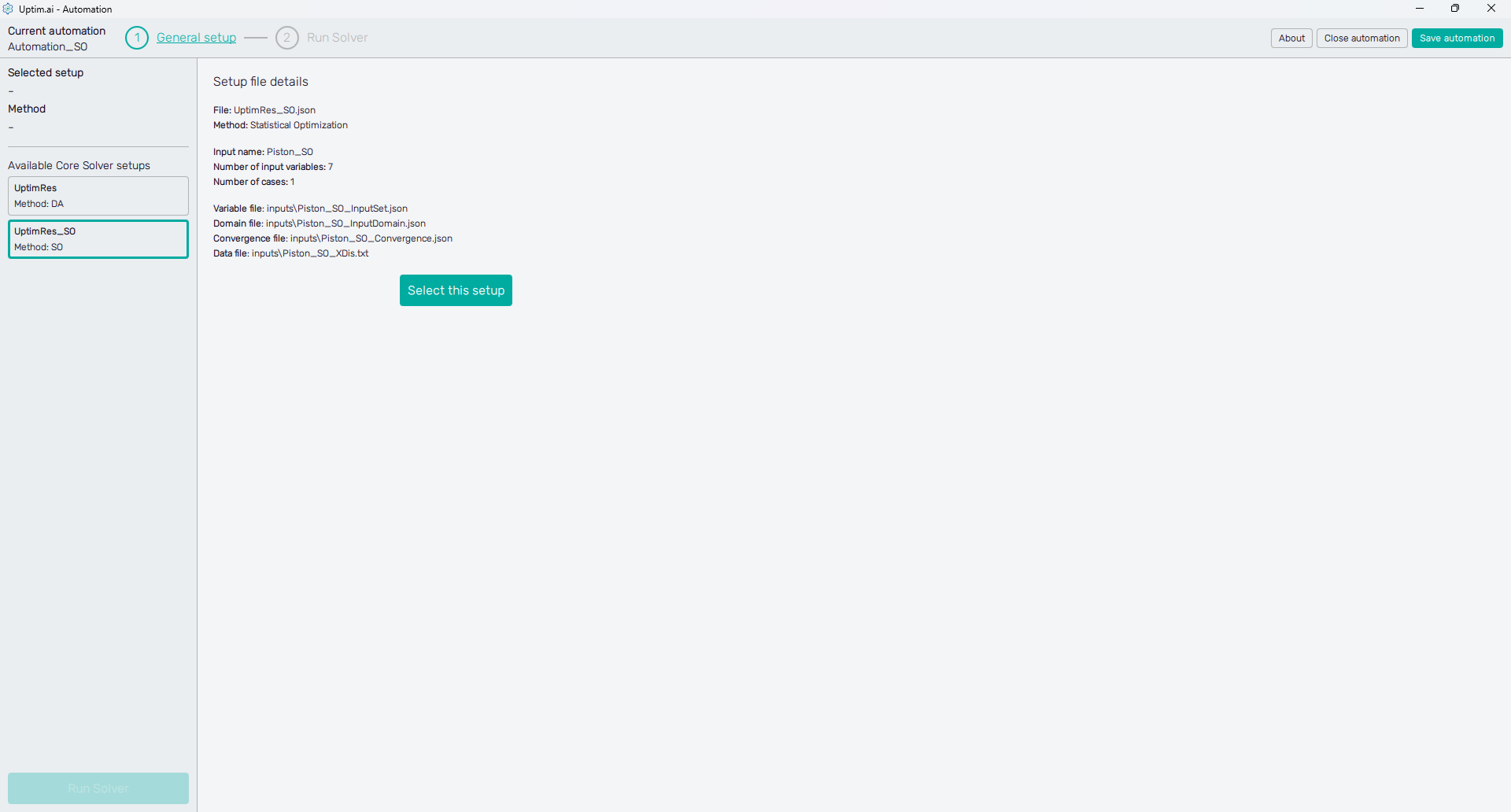
The left panel of the window shows the list of Available Core Solver setups. Selecting an item from the list shows the Setup file details, basic info about the method of the setup, number of variables, number of cases, and related input and domain files. Users need to confirm the setup to be used with the Select this setup button that should turn grey with the label changing to This is the selected setup. The name of the file will appear on the top of the left panel as the Selected setup, together with its Method as a confirmation.
Once the setup is selected, the screen adjusts to the method of the setup. Some controls are available only for Uptimai Solver methods requiring the Coupling pipeline. The green button at the very bottom of the left panel remains unactivated until all the setup necessary to advance to the next stage of the automation session is done correctly.
Hovering over the inactive green button with the mouse pointer shows a bubble summarizing errors or imperfections in the setup that prevent the user from advancing to the next stage of the automation session.
General setup controls
In theory, the selection of the valid setup file is sufficient to advance to the next stage of the automation session. That is why the button at the bottom left becomes active and lets the user proceed. However, it is of course possible for the user to change all the default values according to the needs of the projects.
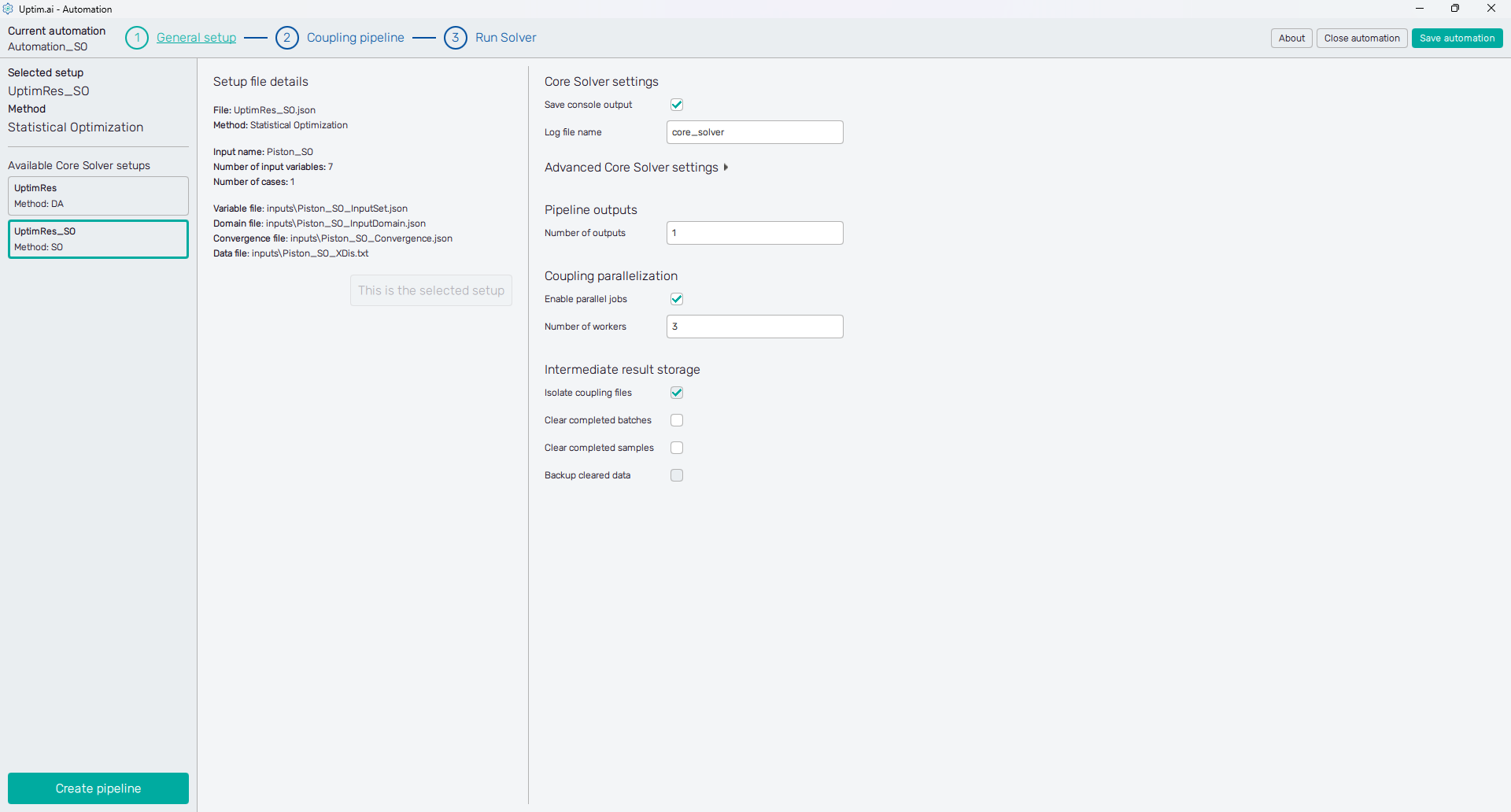
Sections Pipeline outputs, Coupling parallelization, and Intermediate result storage are available only for methods requiring the coupling pipeline.
Core Solver settings
- Save console output
: Turns on/off storing of the Uptimai solver's output in the
.logfile located in the project folder. - Log file name : Name of the file with the console log.
Advanced Core Solver settings
For experienced users only. It is possible to specify the executable of the Core Solver to be used, e.g. in case there are multiple versions of Uptimai software installed on the computer.
Pipeline outputs
- Number of outputs : Number of output values collected and expected by the Automation software. The GUI automatically creates the same number of output variable slots for the Coupling pipeline stage of the automation session. The value has to be a positive integer.
We recommend storing as many values as possible, even though models of certain output variables are not planned at the moment. However, it might save some computational effort in the future.
Coupling parallelization
- Enable parallel jobs : Switch allows running multiple coupling pipelines at a time.
- Number of workers : Defines the maximum number of parallel running jobs. The value has to be a positive integer.
When allowing parallelization, users need to be aware that multiple instances of the external software will be running simultaneously as well.
Intermediate results storage
With each iteration, the Uptimai Solver calls data samples in a batch. This section controls how files created in the process are organized and stored.
- Isolate coupling files : Turn on/off storing of files to separate folders corresponding to each data sample. These folders are organized into batches that represent iterations of the Uptimai Solver.
- Clear completed batches : Deletes all batch folders after the Uptimai Solver finishes successfully.
- Clear completed samples : Deletes all sample subfolders after the Uptimai Solver finishes successfully.
- Backup cleared data : Copy folders to be deleted into special backup storage.