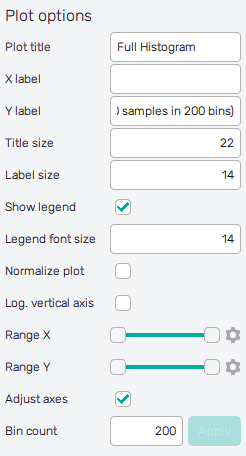Increment function histogram
A histogram is a representation of the distribution of numerical data. It is an estimate of the probability distribution for an uncertain output/s. A histogram is well-known and understood. However, our approach allows something we call partial histograms. These partial histograms represent a partial part of the final histogram and their sum creates the final histogram. This allows visualizing how each part of the variable influences the final distribution.
With a partial histogram approach, a composition of the final histogram can be observed. One can see only a selected partial histogram or a set of selected partial histograms. One partial histogram shows the statistical influence of the selected increment function, whereas a set of partial histograms shows the overall influence of the selected increment functions on the final distribution.
How to use the interface
There is a collapsible box on the left side of the tab with the opened result file, where the user can set the data to be displayed. Variable and Increment buttons on the top change the type of parts the dataset contains. It is possible to include or exclude increment functions from the set of displayed data via checkboxes next to each increment function name. The selection of items can be also modified with three buttons under the list. The Invert button does the reverse action of all checkboxes in the list. Select all and Unselect all buttons turn all checkboxes on/off.
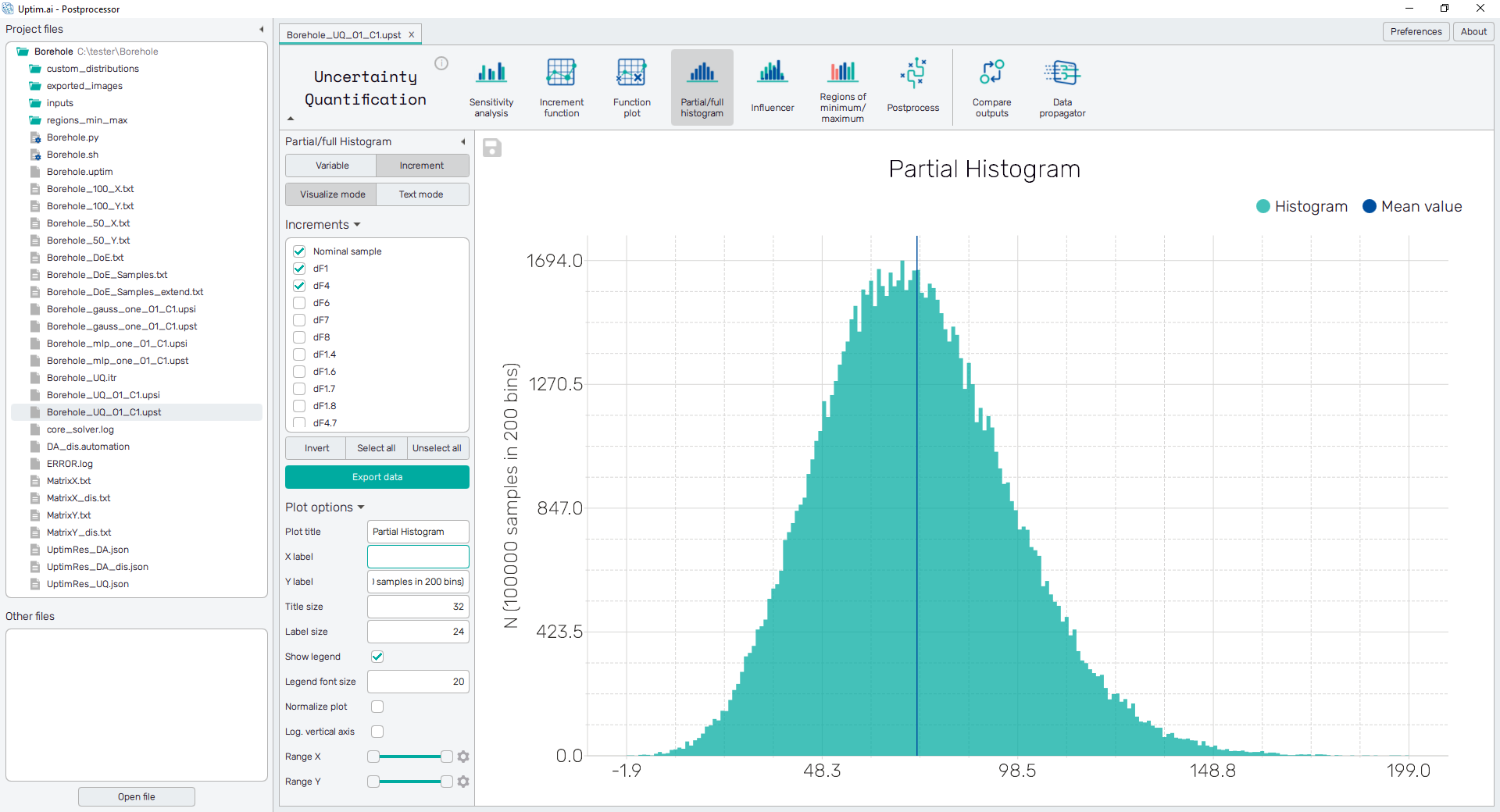
To visualize the complete histogram, it is necessary to select all the increment functions (using the button Select All). Including the nominal value in the dataset will show the absolute function values instead of increments.
To export the plot as a .png or .jpg file, the save-file dialogue can be induced
by clicking the 💾 icon on the top left of the plot.
It is possible to adjust the appearance of the plot using controls from
the Plot options section of the panel on the left:
-
Plot title : Displayed above the plot, Full histogram by default.
-
X label : Label of the X axis, empty by default.
-
Y label : Label of the Y axis, N by default together with info about the number of samples used for visualization and the current number of bins.
-
Title size : Size of the title font.
-
Label size : Size of the label font.
-
Show legend : Switching on/off the legend of the plot/the colorbar scale.
-
Legend font size : Size of the legend font.
-
Normalize plot : Normalization of histogram plot, toggle on/off.
-
Log. vertical axis : Logarithmic scale of vertical axis, toggle on/off.
-
Range X : Double-sided slider allowing to show a slice of the data in detail. Dragging one of the slider's points limits the depicted range of bins, one can move with the section along the X-axis by dragging the green bar of the slider (both edge points are highlighted).
-
Range Y : Double-sided slider allowing to show a slice of the data in detail. Dragging one of the slider's points limits the depicted number of samples in bin/density, one can move with the section along the Y-axis by dragging the green bar of the slider (both edge points are highlighted).
All ranges in the plot can be also precisely using the ⚙ icon on the right of each slider. This opens a sub-dialogue with entry fields for writing exact values of range limits. These need to be confirmed with the Set button. Setting values outside domain's boundaries will reset range limits to the default state.
-
Adjust axes : Toggle if the axis limits of the plot should be only the range adjusted with the slider above (on) or the full range of function values and density/number of samples in bins (off).
-
Bin count : Number of categories in the histogram.