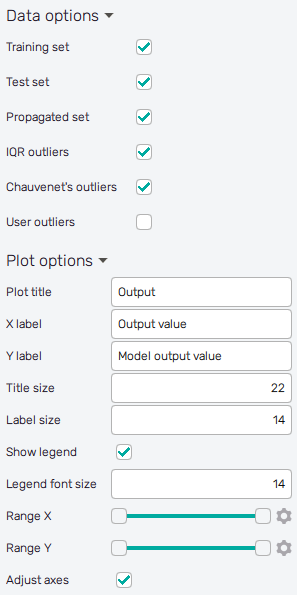Postprocess
Here the user sees the direct comparison of differences between loaded data values and their approximations according to the model. This error of the model is depicted with respect to input variable values to see specifically which part of the model is assumed as the most reliable. In principle, the feature was derived from the Postprocessor of the Data Analysis method. But here the plot shows samples of two selected outputs at the time. Thus, it is easy to understand e.g. if there is a correlation in errors of loaded models.
Evaluation of error
There is an evaluation of samples as outliers based on their magnitude of error from the approximated model
values. These outliers are then marked in colored circles according to the applied
criteria. Currently, three methods of outlier identification are available:
- Chauvenet's criterion : The method works by creating an acceptable band of data around the mean of an assumed normal distribution. The main principle is to find the number of standard deviations that correspond to the bounds of the probability band around the mean and compare that value to the absolute value of the difference between the suspected outliers and the mean divided by the standard deviation of samples. For the complete description of the method visit the link.
- Interquartile range (IQR) : The method is based on comparisons of ranges of data that were first split into quartiles. The IQR is defined as and values below or above are marked as outliers.
- User-defined threshold : Users can define their own threshold for the error value to be marked as an outlier. The default setting is the mean value of Chauvenet's and IQR criterion.
How to use the interface
There is a collapsible box on the left side of the tab with the opened result file, where the user can set the data to be displayed. The user can select an input variable to be displayed by clicking its name in the list. The plot then represents the distribution of the Relative error value as obtained from loaded files along the range of the selected input. As the vertical axis belongs to the value of error itself, horizontal lines represent criteria for outlier definition as mentioned in the Evaluation of error section.

To save the plot as a .png or .jpg file, the save-file dialogue can be induced
by clicking the 💾 icon on the top left of the plot.
It is possible to select datasets included in the plot and to
adjust the appearance of the plot using controls from
the Data options and Plot options sections of the panel on the left:
-
Training set : Includes samples used to train the model into the plot.
-
Test set : Includes samples used to evaluate the quality of the model into the plot.
-
Propagated set : Includes samples of propagated data into the plot.
-
IQR outliers : Highlights samples marked as outliers according to the IQR criteria.
-
Chauvenet's outliers : Highlights samples marked as outliers according to Chauvenet's criteria.
-
User outliers : Highlights samples marked as outliers according to the user-defined threshold.
When turned on, a slider appears to set the threshold value. Users can adjust the value by dragging the slider's holder or by clicking on its scale. The value can be also set precisely using the ⚙ icon on the right of each slider. This opens a sub-dialogue with entry fields for writing exact values of range limits. These need to be confirmed with the Set button.
-
Plot title : Displayed above the plot, Output by default.
-
X label : Label of the X axis, Output value or the selected input variable name by default.
-
Y label : Label of the Y axis, Model output value or Output value by default.
-
Title size : Size of the title font.
-
Label size : Size of the label font.
-
Show legend : Switching on/off the legend of the plot/the colorbar scale.
-
Legend font size : Size of the legend font.
-
Range X : Double-sided slider allowing to show a slice of the data in detail. Dragging one of the slider's points limits the depicted range of input or output value, one can move with the section along the X-axis by dragging the green bar of the slider (both edge points are highlighted).
-
Range Y : Double-sided slider allowing to show a slice of the data in detail. Dragging one of the slider's points limits the depicted range of output value, one can move with the section along the Y-axis by dragging the green bar of the slider (both edge points are highlighted).
All ranges in the plot can be also precisely using the ⚙ icon on the right of each slider. This opens a sub-dialogue with entry fields for writing exact values of range limits. These need to be confirmed with the Set button. Setting values outside the domain's boundaries will reset range limits to the default state.
-
Adjust axes : Toggle if the axis and/or colorbar limits of the plot should be only the range adjusted with the slider above (on) or the full range of the input distribution (off).